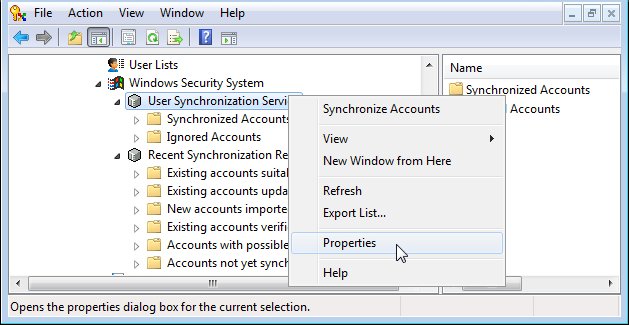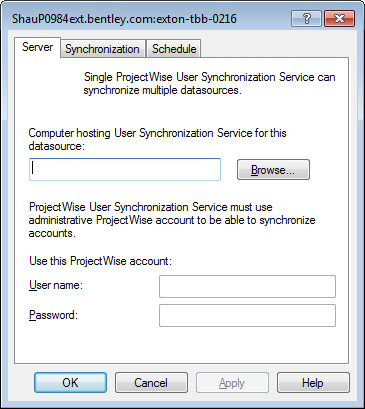To Specify a ProjectWise User Synchronization Service Computer and an Administrator Account
- Make sure both the ProjectWise User Synchronization Service Engine and Administrator are installed, and make sure the ProjectWise User Synchronization Service is started in the Services window.
-
In ProjectWise Administrator, under the Windows Security System datasource node, right-click User Synchronization Service and select Properties.
The User Synchronization Service Properties dialog opens. The name of the datasource (and its server) displays in title bar of the dialog.
- On the Server tab, enter the name of the computer on which the ProjectWise User Synchronization Service Engine is installed, or click Browse to find it.
- Also on the Server tab, enter the user name and password for the ProjectWise administrative user account you want ProjectWise User Synchronization Service to use.
-
Click Apply.
Tip: If your ProjectWise User Synchronization Service is not running, after clicking Apply you will get an error that says, "Cannot save changes. Failed to configure datasource on the server side. There are no more endpoints available from the endpoint mapper." If this happens, open to the Services window on the computer where the ProjectWise User Synchronization Service Engine is installed, select the ProjectWise User Synchronization Service item and click Start. Then return to ProjectWise Administrator, enter the information on the Server tab as described above and click Apply.